Where is Convert Database in Microsoft Access 2007, 2010, 2013, 2016, 2019 and 365?
- It is very easy to get Convert Database feature if you have Classic Menu for Office
- If you do not have Classic Menu for Office
How to Bring Back Classic Menus and Toolbars to Office 2007, 2010, 2013, 2016, 2019 and 365? |
It is very easy to get Convert Database feature if you have Classic Menu for Office
If you have installed Classic Menu for Office on your computer, just follow your habit in Microsoft Access 2003/XP(2002)/2000, and you will get the Convert Database feature:
- Click the Tools menu in main menus;
- Click the Database Utilities item;
- Then you will view the Convert Database item, it will enable you to convert database into Access 2000 database and Access 2002 – 2003 Database.

Figure 1: Convert Database from Classic Menu
Get Convert Database feature in Ribbon if you do not have Classic Menu for Office
You may not find out a feature named Convert Database easily in Access 2007/2010/2013/2016/2019 Ribbon. In fact, the functionality of Convert Database can be found in File tab:
- Click the File tab in Access:
- Go on to click the Save & Publish button at left bar;
- In the middle area, click the Save Database As button under File Types;
- In the right pane, just select the format that you want to convert your database into, such as Access 2000 Database, Access 2002 – 2003 Database option, etc.

Figure 2: Convert Database with saving database as other format files in Access 2010
Classic Menu for Office
Frustrated by endless searches for commands on the ribbon interface of Access? The Classic Menu for Office brings back the familiar menus and toolbars to Microsoft Access 2007, 2010, 2013, 2016, 2019 and 365. The classic view allows you to work with Office 2010/2013/2016 as if it were Office 2003/2002/2000.
- All new features and commands for Access 2007, 2010, 2013, 2016, 2019 and 365 have been added to the menus and toolbars.
- You can still enjoy many features of Access 2003 that have been removed from Access 2007, 2010, 2013, 2016, 2019 and 365.
- You won't need any training or tutorials after upgrading to Microsoft Access 2007, 2010 or 2013.
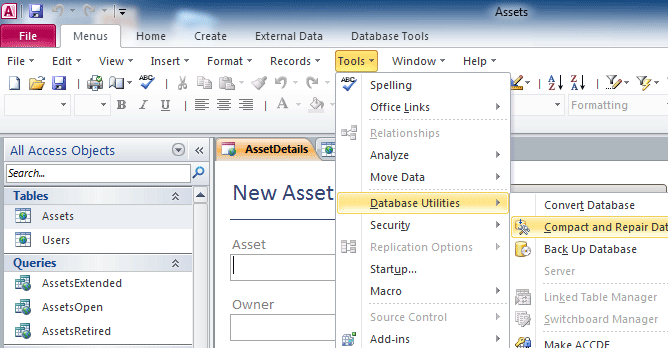
Classic Menu for OfficeIt includes Classic Menu for Word, Excel, PowerPoint, Access, Outlook, Publisher, InfoPath, Visio and Project 2010, 2013, 2016, 2019 and 365. |
||
 |
Classic Menu for Office 2007It includes Classic Menu for Word, Excel, PowerPoint, Access and Outlook 2007. |





