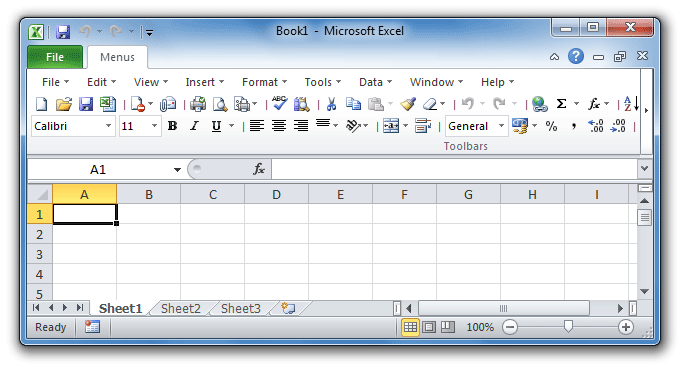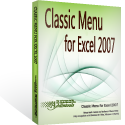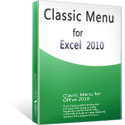Where are Edit Links and Break Links in Microsoft Excel 2007, 2010, 2013, 2016, 2019 and 365
- Familiar way to apply Edit Links and Break Links if you have Classic Menu for Office
- If you do not have Classic Menu for Office
How to Bring Back Classic Menus and Toolbars to Office 2007, 2010, 2013, 2016, 2019 and 365? |
If you need to update or delete links that connect your spreadsheet and other files, the Edit Links command may ease your work. The Edit Links command enables you to view and edit all the other files your spreadsheet is linked to. Here we will provide two methods to find out the Edit links command in Microsoft Excel 2007, 2010, 2013, 2016, 2019 and 365.
Familiar way to apply Edit Links and Break Links if you have Classic Menu for Office
If you have installed Classic Menu for Office, you will discover the Edit Links and Break Links commands stay in a familiar environment. There are two methods:

Method A: Find out the Edit Links and Break Links command from Edit menus
- Click the Menus tab;
- Click the Edit drop down menu;
- Then you will view the
 Edit Links to Files, as the figure we show you at the right side:
Edit Links to Files, as the figure we show you at the right side:
Please note that the Edit Links to Files item is gray and invalid if there is no link referring to other files.
The Break Links is not in the Edit drop down menu list, but stays in the Edit Link dialog box which can be opened by clicking the Edit Links to Files item.
If you click the ![]() Edit Links item, the Edit Links dialog box will come out as figure 2 shows. In this Edit Links dialog box, you can easily break links. You can also update links, change links source, and check links' status.
Edit Links item, the Edit Links dialog box will come out as figure 2 shows. In this Edit Links dialog box, you can easily break links. You can also update links, change links source, and check links' status.

Figure 2: the Edit Links dialog box
More Classic Menu for Office...
Method B: Find out Edit Links and Break Links features in Data Menu:
- Click the Data drop down menu under Menus tab;
- Click the Connections item;
- Then you will view the
 Edit Links command in the sub-item list, as the figure 1 shows.
Edit Links command in the sub-item list, as the figure 1 shows.
Figure 3: Get Edit Links command from Classic Menu
If you click the ![]() Edit Links item, the Edit Links dialog box will come out as figure 2 shows.You are able to break links in the Edit Links dialog box.
Edit Links item, the Edit Links dialog box will come out as figure 2 shows.You are able to break links in the Edit Links dialog box.
More Classic Menu for Office...
Seek for Edit Links and Break Links commands in Ribbon if you do not have Classic Menu for Office
- Click the Data tab;
- Go to the Connections group;
- Then you will view the
 Edit Links button.
Edit Links button.

Figure 4: Get Edit Links button from Ribbon
If you click the Edit Links button, you will view the Edit Links dialog box as figure 2 shows. The Break Links feature stays in the Edit Links dialog box. In the Edit Links dialog box, you can view, change, update, and break links as you required.
Classic Menu for Office
Brings the familiar classic menus and toolbars back to Microsoft Office 2007, 2010, 2013, 2016, 2019 and 365. You can use Office 2007/2010/2013/2016 immediately without any training. Supports all languages, and all new commands of 2007, 2010, 2013, 2016, 2019 and 365 have been added into the classic interface.
Classic Menu for OfficeIt includes Classic Menu for Word, Excel, PowerPoint, OneNote, Outlook, Publisher, Access, InfoPath, Visio and Project 2010, 2013, 2016, 2019 and 365. |
||
 |
Classic Menu for Office 2007It includes Classic Menu for Word, Excel, PowerPoint, Access and Outlook 2007. |