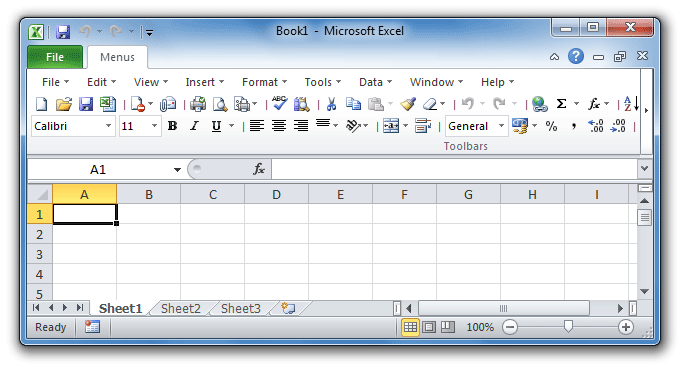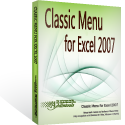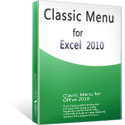Where is Spell Check in Microsoft Excel 2007, 2010, 2013, 2016, 2019 and 365?
- Method A: Apply Spell Check with keyboards
- Method B: Spell check button in classic toolbar if you have Classic Menu for Office
- Method C: Spell check button in Additional Toolbar if you have Classic Menu for Office
- Method D: Spell check in classic menus if you have Classic Menu for Office
- Method E: Find out Spell Check button in Ribbon
How to Bring Back Classic Menus and Toolbars to Office 2007, 2010, 2013, 2016, 2019 and 365? |
Method A: Apply Spell Check with keyboards
The easiest way to apply Spelling check is to press the keyboard of F7. Press the F7 keyboard, then the Spelling and Grammar dialog box pops us to check your text.
Method B: Spell check button in classic toolbar if you have Classic Menu for Office
If you have Classic Menu for Office on your computer, you will find the same toolbar under Menus tab as that in Microsoft Excel 2003/XP(2002)/2000. So you can find the Spell Check button ![]() in the same place of toolbar.
in the same place of toolbar.

Figure 1: Spell Check button in classic toolbar
Method C: Spell check button in Additional Toolbar if you have Classic Menu for Office
If you have installed Classic Menu for Office on your computer, apart from the toolbar, you can also find the Spell Check button ![]() in Additional Toolbar.
in Additional Toolbar.
Figure 2: Spell Check button in Additional Toolbars
Method D: Spell check in classic menus if you have Classic Menu for Office
Apart from the Spell Check button in toolbar, you can also find the Spell Check command in menus:
- Click the Tools drop down menu in Menus tab;
- The first item is spelling, that’s
 Spell Check functionality.
Spell Check functionality.
Figure 3: Spell Check in classic menus
Method E: Find out Spell Check button in Ribbon
Except keyboard of F7 and Spell Check button in toolbar, you are also able to apply Spelling check command from Excel 2007/2010/2013/2016/2019 Ribbon:
- Click the Review tab;
- Go to Proofing group;
- Then you will view the Spelling button
 , that’s Spell Check command.
, that’s Spell Check command.
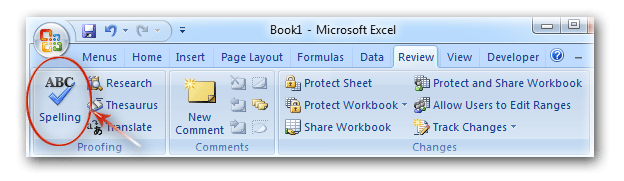
Figure 4: Spell Check button in Ribbon
Classic Menu for Office
Brings the familiar classic menus and toolbars back to Microsoft Office 2007, 2010, 2013, 2016, 2019 and 365. You can use Office 2007/2010/2013/2016 immediately without any training. Supports all languages, and all new commands of 2007, 2010, 2013, 2016, 2019 and 365 have been added into the classic interface.
Classic Menu for OfficeIt includes Classic Menu for Word, Excel, PowerPoint, OneNote, Outlook, Publisher, Access, InfoPath, Visio and Project 2010, 2013, 2016, 2019 and 365. |
||
 |
Classic Menu for Office 2007It includes Classic Menu for Word, Excel, PowerPoint, Access and Outlook 2007. |