Where is the Source File Saved in Microsoft InfoPath 2010 and 2013?
- Easy to find the Source File Saved in InfoPath 2010/2013/2016/2019 if you are using Classic Menu for Office
- If you have not Classic Menu for Office (Method: Under the Publish backstage)
Save as Source File is no longer an option in Microsoft InfoPath 2010, but renamed as Export Source Files. The Source file saved can be availble under the Publish backstage, and this article will tell you another way to find source file saved in InfoPath 2010 and 2013 with installing Classic Menu software.
How to Bring Back Classic Menus and Toolbars to Office 2007, 2010, 2013, 2016, 2019 and 365? |
If you are using Classic Menu for Office...
On the Menus tab, click File menu and it brings up a drop-down menu, and you can see Export Source Files in from the drop-down menu.
See it below:

Click Export Source Files, the Browse For Folder window appears. You can choose a folder in your computer to store this form, along with the files attached, inserted or associated.
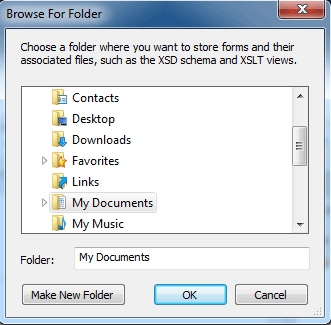
If you have not using Classic Menu for Office...
In Microsoft InfoPath 2010 and 2013, design a form, on the File tab, click the Publish tab, you can see Export Source Files button under Export section. Click Export Source Files, there brings up the Browse For Folder window, so that you can save this form as a folder in the computer.
See it below:

Classic Menu for Office
|





