Where is To-Do Bar in Microsoft Outlook 2010 and 2013?
Outlook 2010/2013's To-Do Bar command can help us show Date Navigator, Appointments, and Task list on the left side of main window. Here we will guide you to find out the To-Do Bar command in Microsoft Outlook with two methods:
- Method 1: Find out To-Do Bar with Classic Menu for Office 2010 and 2013
- Method 2: Find out To-Do Bar command in Outlook 2010/2013/2016/2019 Ribbon
How to Bring Back Classic Menus and Toolbars to Office 2007, 2010, 2013, 2016 and 365? |
Method 1: Find out To-Do Bar with Classic Menu for Office 2010 and 2013
As we know, there is no more classic view of menus and toolbar in Outlook 2010 and 2013, and we can't find out used command with familiar method that we did in Outlook 2003. Classic Menu for Office is a handy tool to display Outlook 2010 and 2013 in the old view, and makes it possible for users to use Outlook 2010 and 2013 as they ware using Outlook 2003.
- Click the View drop down menu under Menus tab;
- Then you will see the To-Do Bar item, see screenshot (Fig. 1);

Fig. 1: To-Do Bar in Outlook 2010's View Menu
Method 2: Find out To-Do Bar command in Outlook 2010 and 2013 Ribbon
If you do not have Classic Menu for Office 2010 and 2013 installed and want to know where the To-Do Bar command is in Outlook 2010/2013/2016/2019 Ribbon, you can find the To-Do Bar command in Ribbon with following steps:
- Click the View tab;
- Go to the Layout group;
- Then you will view the To-Do Bar button. See screenshot (Fig. 2).
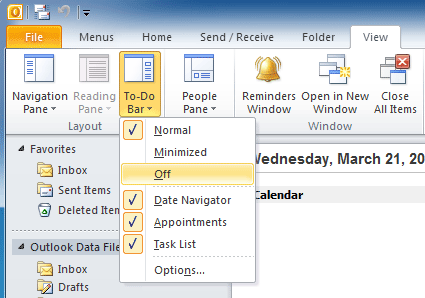
Fig. 2: To-Do Bars in Outlook 2010 Ribbon
What is Classic Menu for Office/Outlook
Brings the familiar classic menus and toolbars back to Microsoft Office 2007, 2010, 2013, 2016, 2019 and 365, helps users get through the transition from Office 2003 (or 2002, 2000) to Office 2007, 2010 or 2013, and saves your money and energy on training if you are upgrading your Office.

Classic Menu for OfficeIt includes Classic Menu for Word, Excel, PowerPoint, Access, Outlook, OneNote, Publisher, InfoPath, Visio and Project 2010, 2013, 2016, 2019 and 365. |
||
 |
Classic Menu for Office 2007It includes Classic Menu for Word, Excel, PowerPoint, Access and Outlook 2007. |








