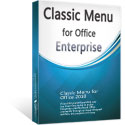Where is Header and Footer in Microsoft Project 2010 and 2013
- Where is it (Classic Menu for Project 2010 and 2013 installed)
- Where is it (Classic Menu for Project 2010 and 2013 not installed)
How to Bring Back Classic Menus and Toolbars to Office 2007, 2010, 2013, 2016, 2019 and 365? |
Sometimes inserting header and footer is needed for adding page numbers, date, title, author name and so on. If you were using Project 2003 or 2007 before and shifting to Project 2010/2013/2016/2019 now, you will be a bit confused in finding out where the header and footer are in the new Ribbon interface.
If you have Classic Menu for Project 2010 and 2013 installed
Click File >> Page Setup, (Shot 1), and a window for configuring the pages pops up, and you can insert header and footer there (see Shot 2).
Shot 1

Shot 2

If you have not Classic Menu for Project 2010 and 2013
Many users search a long time for this function in the Ribbon. Without Classic Menu, it still can be found but not be so intuitive. Here is the way to do it. Click the "File" tab, choose Print, and you will see the settings in the right pane. Click the Page Setup in the right bottom of the pane (which I have emphasized in Shot 3), then the same window (as Shot 2 shows) pops up, and you can insert header and footer there.

Shot 3
Classic Menu for Office Enterprise
|
More Screen Shots...