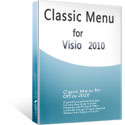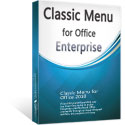Where is Reverse Engineer in Microsoft Visio 2010
Most people can not find Reverse Engineer in Microsoft Visio 2010, for ribbon interface is totally different from the classic style interface of Visio 2007 and Visio 2003. Fortunately, Classic Menu can bring your familiar classic menus and toolbar back to the new ribbon.
How to Bring Back Classic Menus and Toolbars to Office 2007, 2010, 2013, 2016, 2019 and 365? |
The Reverse Engineer can be easily found If you are using Classic Menu for Office...
1. On Menus tab, click File menu, and then click New from the drop-down menu.

2. It brings back to the New under the File tab. Please choose to select the Software and Database option from the Choose a Template panel.

3. After selecting Software and Database, double click Database Model Diagram from the scrolling dialogue box.
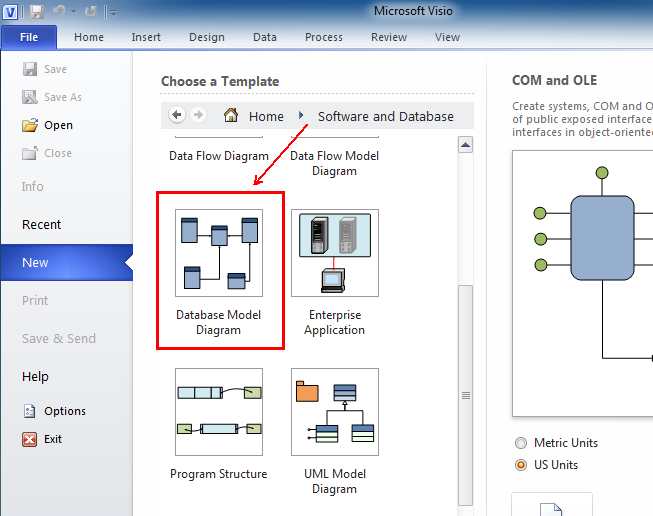
4. Then, it goes back to the ribbon interface of Visio 2010. On the Database tab, in the Model group, Reverse Engineer is at the leftmost corner next to Refresh.

5. Click Reverse Engineer, it will bring up the Reverse Engineer Wizard.

What is Classic Menu for Office?
Classic Menu for Office 2010, 2013, 2016, 2019 and 365 is based on Micorsoft standard add-in technology, and designed for the users who are used to the interface of Office 2003/2002/2000. It shows the familiar classic menus and toolbars in Microsoft Office (includes Visio) 2010/2013, helps users get through the transition from 2003 to 2010, 2013, 2016, 2019 and 365, and saves money and time on training.
- All new features and commands of Visio 2010, 2013, 2016, 2019 and 365 have been added to the menus and toolbars;
- Without any training or tutorials after upgrading, users can work with Visio 2010/2013/2016 immediately.
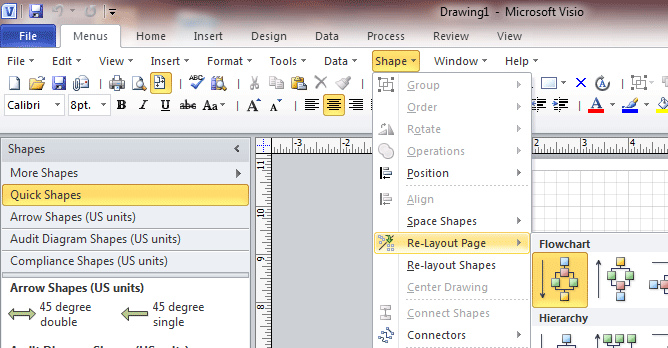
Classic Menu for Office EnterpriseIt includes Classic Menu for Word, Excel, PowerPoint, OneNote, Outlook, Publisher, Access, InfoPath, Visio and Project 2010, 2013, 2016, 2019 and 365. |