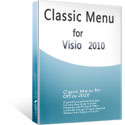Where is the Tools menu in Visio 2010 and 2013
Visio 2010 and 2013 has a totally new Ribbon interface, it’s not easy for some users to get used to the Ribbon in a short time. The menus and toolbars of Visio 2007 and 2003 has been regrouped and rearranged into tabs in Visio 2010 and 2013, so you will never find out menus and toolbar in Visio 2010 and 2013 anymore.
How to Bring Back Classic Menus and Toolbars to Office 2007, 2010, 2013, 2016, 2019 and 365? |
If you are looking for old menu items or buttons on toolbar of Visio 2007 and 2003 in Visio 2010/2013, you can find out them as follows:
- Method A: Find old menu items and buttons in Visio 2010/2013/2016/2019 with Classic Menu
- Method B: Find old menu items and buttons in Visio 2010/2013/2016/2019 Ribbon
Method A: Find menu items and buttons in Visio 2010/2013/2016/2019 with Classic Menu
Classic Menu for Visio 2010 and 2013 is a handy add-in to bring classic menu and toolbar of Visio 2007/2003 back, which makes Visio 2010 and 2013 look like Visio 2007/2003. See screenshot (Fig. 1).

Fig.1: old classic menu and toolbar in Visio 2010
Classic Menu for Visio 2010 and 2013 adds a Menus tab at far left of Visio 2010/2013/2016/2019 Ribbon. Under this tab, you will get familiar classic menus and toolbars.
Method B: Find old menu items and buttons in Visio 2010/2013/2016/2019 Ribbon
If you do not have Classic Menu for Visio 2010 and 2013 installed, you have to locate each old menu items or buttons in Visio 2010 and 2013 Ribbon one by one.
As we know, old menu items of Visio 2007/2003 are mixed and distributed to different tabs in Visio 2010 and 2013, such as review tab, View tab, etc. It will be time-consuming to look for each old menu item when you need to use them, and it is quite tedious to find them every time if you are not familiar with it. Here provides the locations that old item of Tools Menu in Visio 2010 and 2013 Ribbon, and hope it will be helpful for you:
| No. | Menu Items | Commands In Ribbon of Visio 2010/2013 |
| 1 | Spelling | Review tab > Proofing group |
| 2 | Research | |
| 3 | Thesaurus | |
| 4 | Translate | Review tab > Language group |
| 5 | Language | |
| 6 | Document Management | Developer tab > shape design group |
| 7 | Markup | Review tab > Markup group |
| 8 | Snap & Glue | View tab > Visual Aids group |
| 9 | Ruler & Grid | View tab > Show group |
| 10 | Color Palette | Not in Ribbon |
| 11 | Check Diagram | Profess tab > Diagram Validation group |
| 12 | Ignore This Issue | |
| 13 | Issues Window | |
| 14 | Macro | View tab > Macro group |
| 15 | Add-Ons | View tab > Macros group |
| 16 | Controls | Developer tab > Control group |
| 17 | AutoCorrect Options | File tab> Options button > Proofing category |
| 18 | Visio Options | File tab > Options button |
What is Classic Menu for Office?
Classic Menu for Office 2010, 2013, 2016, 2019 and 365 is based on Micorsoft standard add-in technology, and designed for the users who are used to the interface of Office 2003/2002/2000. It shows the familiar classic menus and toolbars in Microsoft Office (includes Visio) 2010/2013, helps users get through the transition from 2003 to 2010, 2013, 2016, 2019 and 365, and saves money and time on training.
- All new features and commands of Visio 2010, 2013, 2016, 2019 and 365 have been added to the menus and toolbars;
- Without any training or tutorials after upgrading, users can work with Visio 2010/2013/2016 immediately.
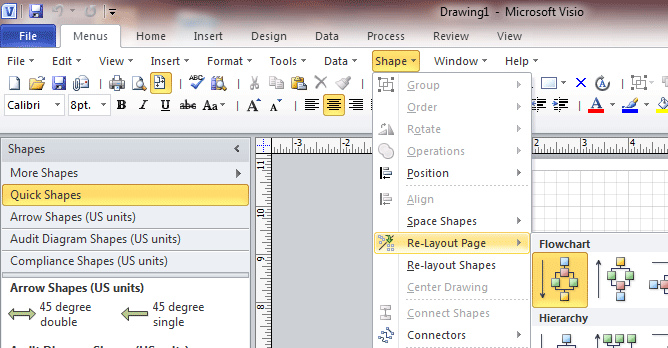
Classic Menu for Office EnterpriseIt includes Classic Menu for Word, Excel, PowerPoint, OneNote, Outlook, Publisher, Access, InfoPath, Visio and Project 2010, 2013, 2016, 2019 and 365. |