Where is the Page Break in Microsoft Word 2007, 2010, 2013, 2016, 2019 and 365
- Method A: Page Break command in Insert Menu with Classic Menu
- Method B: Page Break button in Insert Tab
- Method C: Page Break button in Page Layout Tab
How to Bring Back Classic Menus and Toolbars to Office 2007, 2010, 2013, 2016 and 365? |
If you want to enjoy both the new features of Microsoft Word 2007/2010/2013/2016/2019 and the old view of Microsoft Word 2003/XP(2002)/2000, you should try Classic Menu for Office.
Method A: Page Break command in Insert Menu with Classic Menu
Classic Menu for Office will make Microsoft Word 2007/2010/2013/2016/2019 look like Word 2003/XP(2002)/2000. You can follow you old use habit to find out commands and buttons, such as the Page Break command. Read more...
Click the Insert Menu under Menus tab, and then click the Break item. Then you will get into Break dialog box. In this Break dialog box, check the proper break styles and insert them. See screen shot (Figure 1):

Figure1: Page Break in Classic Menu
Please click to know more information and free download Classic Menu for Office.
Method B: Access Page Break command in Insert Tab without Classic Menu for Office
If you do not have Classic Menu for Office, you can find out the Page Break button in the Pages group under Insert Tab. See screen shot (Figure 2):
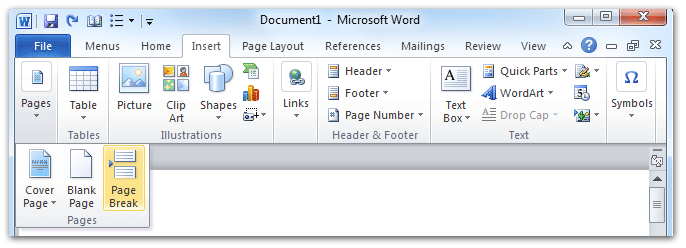
Figure 2: Page Break button in Insert Tab of Ribbon
Please click to know more information and free download Classic Menu for Office 2010.
Method C: find out the Page Break in Page Layout Tab without Classic Menu for Office
There is another method to access the Page Break command in Ribbon without Classic Menu for Office.
Go to the Page Setup group under Page Layout tab, and then you will view the Breaks button. Click the Breaks button, and you will get the Page Break command in the drop down list. See screen shot (Figure 3):

Figure 3: Page Break in Page Layout tab of Ribbon
Please click to know more information and free download Classic Menu for Office
More Related Articles
- Where is Word Count
- Where is Page Setup
- Where is Print Preview
- Where is Tools Menu
- Where is Edit Menu
- Where is Format Menu
- More...
What is Classic Menu for Office
The software Classic Menu for Office is designed for the people who are accustomed to the old interface of Microsoft Office 2003, XP (2002) and 2000. It brings back the classic menus and toolbars to Microsoft Office (includes Word) 2007, 2010, 2013, 2016, 2019 and 365. The classic view helps the people to smoothly upgrade to the latest version of Office, and work with Office 2007/2010/2013/2016 as if it were Office 2003 (and 2002, 2000).

Screen Shot of Classic Menu for Word
- All new features and commands of Office 2007, 2010, 2013, 2016, 2019 and 365 have been added to the menus and toolbars;
- Without any training or tutorials after upgrading, users can work with Office 2007/2010/2013/2016 immediately;
- Easy to find any command items you want to process;
- Easy to show or hide the classic menus, toolbars and ribbon tabs;
- Easy to install and use. Supports all languages. Free download!
Classic Menu for OfficeIt includes Classic Menu for Word, Excel, PowerPoint, OneNote, Outlook, Publisher, Access, InfoPath, Visio and Project 2010, 2013, 2016, 2019 and 365. |
||
 |
Classic Menu for Office 2007It includes Classic Menu for Word, Excel, PowerPoint, Access and Outlook 2007. |








