Where is the Print Preview in Microsoft Word 2007, 2010, 2013, 2016, 2019 and 365
- If you have Classic Menu for Word 2007/2010/2013/2016/2019 installed, you can…
- If you don't have Classic Menu for Word 2007/2010/2013/2016/2019 installed, you can…
How to Bring Back Classic Menus and Toolbars to Office 2007, 2010, 2013, 2016 and 365? |
Do you imagine use the Word 2007/2010/2013/2016/2019 function under the Word 2003 interface? This article provides the ways to get the Print Preview, both with an add-in Classic Menu for Word and in New Ribbon.
If you have Classic Menu for Word installed.
Method A:
With Classic Menu for Word 2007/2010/2013/2016/2019 installed, you can click Menus tab to get back the classic style interface. It is so fast to get the Print Preview button in the toolbars. The following picture shows its position as clear as possible.
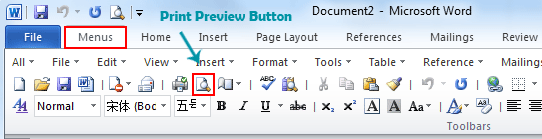
Method B:
- Click Menus tab
- On File menu, move to Print Preview in the drop down menu
- There will be a Print Preview window popping up, just as what you use in Word 2003.

If you have not Classic Menu for Word installed, you can …
In Microsoft Word 2003/XP(2002)/2000, users can edit a worksheet before printing under “Print Preview” mode, such as zoom in and zoom out, set up pages, and provides an X button to close Print Preview. When upgrade to Microsoft Word 2010 or 2013, there may be greatly different.
Word 2010 and 2013 improves and redesigns the backstage, which has added Print option into it. It combines the Print dialog, the most common Page Setup elements, and Print Preview. To get Print Preview, here is a simple way to go.
- Click File tab
- Move to Print tab
- Or use the shortcut key Ctrl + P
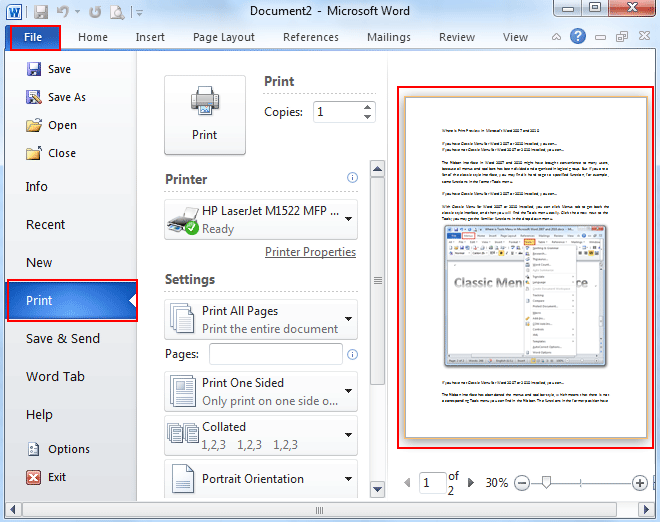
More Tips
What is Classic Menu for Office
The software Classic Menu for Office is designed for the people who are accustomed to the old interface of Microsoft Office 2003, XP (2002) and 2000. It brings back the classic menus and toolbars to Microsoft Office (includes Word) 2007, 2010, 2013, 2016, 2019 and 365. The classic view helps the people to smoothly upgrade to the latest version of Office, and work with Office 2007/2010/2013/2016 as if it were Office 2003 (and 2002, 2000).

Screen Shot of Classic Menu for Word
- All new features and commands of Office 2007, 2010, 2013, 2016, 2019 and 365 have been added to the menus and toolbars;
- Without any training or tutorials after upgrading, users can work with Office 2007/2010/2013/2016 immediately;
- Easy to find any command items you want to process;
- Easy to show or hide the classic menus, toolbars and ribbon tabs;
- Easy to install and use. Supports all languages. Free download!
Classic Menu for OfficeIt includes Classic Menu for Word, Excel, PowerPoint, OneNote, Outlook, Publisher, Access, InfoPath, Visio and Project 2010, 2013, 2016, 2019 and 365. |
||
 |
Classic Menu for Office 2007It includes Classic Menu for Word, Excel, PowerPoint, Access and Outlook 2007. |








