The pop-up window said my license code is invalid. What should I do?
No need to worry! In most cases, this problem is caused by one of following:
- The Classic Menu for Office 2010 suite installed by the user does not match the suite purchased by the user.
- User has installed 6.x or a later version of Classic Menu for Office 2007, but without obtaining the new license code.
- User has not entered "-1" as the part of license name.
- User has not entered the correct license code.
The Classic Menu for Office 2010 suite installed by the user does not match the suite purchased by the user
We have released more than 20 Classic Menu suites, programs, and other software for Office 2007 and 2010. If user installs a program that he or she has not purchased, the license information will be invalid. For example, a user who has purchased Classic Menu for Office Professional 2010 cannot use the license information to install Classic Menu for Office Professional Plus 2010.
How can I determine which suite is installed?
Open the About tab in Classic Menu Manager by following these instructions.
Click "Start" >> "All Programs" >> "Classic Menu for Office 2010" >> "Classic Menu Manager". Then select the "About" tab. This will show you the suite name, version number, and whether the software is 32-bit or 64-bit edition.
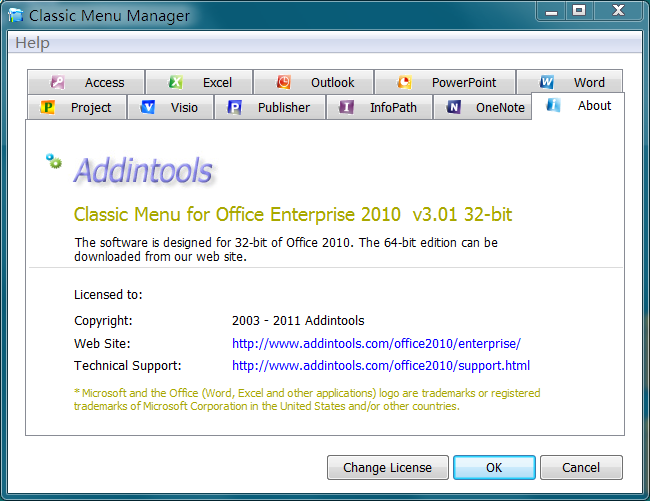
If the installed edition does not match your needs, you can follow the below steps to rectify the problem:
Step 1: Please uninstall the original edition of Classic Menu
- Click "All Programs" >> "Classic Menu for Office 2010" >> "Uninstall Classic Menu for Office …".
- If are unable to find the menu item listed above, uninstall the software by clicking "Control Panel" > "Add/Remove Programs" > "Classic Menu for Office….”
Step 2: Please download and install the appropriate version of the software from:
https://www.addintools.com/english/download.htm .
User has installed 6.x or a later version of Classic Menu for Office 2007, but without obtaining the new license code.
Product lines of Classic Menu for Office 2007 have been updated to v6.x. The license code of 5.x or older versions is not compatible with versions 6.0 and beyond, and vice versa. In such a case you should send an e-mail to support@addintools.com and tell us your order number or your license name. If you don’t have your order number, please reply with your complete name and the e-mail address used at the time of purchase. We will send you the new license code of Classic Menu for Office 2007 completely free of cost! Once you receive it,
1. Please uninstall the older versions of the software.
2. Please download and install the latest version of the appropriate software from our website.
Classic Menu for Office 2007 (includes Classic Menu for Word, Excel, Outlook, Access and PowerPoint 2007)
https://www.addintools.com/english/menuoffice/download.htm
If your software is not among the ones listed, please download it from
https://www.addintools.com/english/download.htm .
3. Enter the new license name and code (we recommend that you copy and paste). Please note that "0" in the license code is the number zero and not letter "O".
User has not entered "-1" as the part of license name.
Note that the license name sent to you is in the following format “First name Last name-1." Users must enter "-1" (or -2, -5, etc.) in the license name box. For example: Tom Len-1 or Tom Len-5
We’d like to assure that "-1" will not show up as part of your license name. Your license name will appear in the following format: "First name Last name".
User has not entered the correct license code.
The license code is a long series of characters. We recommend that you copy and paste the license name and code into the registration form instead of typing it. Note that "0" in the license code is the number zero and not letter "O".