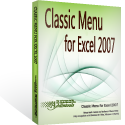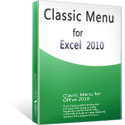Where is Header & Footer in Microsoft Excel 2007, 2010, 2013, 2016, 2019 and 365?
- Easily get Header & Footer if you have Classic Menu for Office
- If you do not have Classic Menu for Office
How to Bring Back Classic Menus and Toolbars to Office 2007, 2010, 2013, 2016, 2019 and 365? |
Easily get Header & Footer if you have Classic Menu for Office
Classic Menu for Office restores classic style menus and toolbars into Office 2007, 2010, 2013, 2016, 2019 and 365 Ribbon user interface. It will help you use Excel 2007/2010/2013’s features in the old view of Excel 2003. If you have installed Classic Menu for Office, there are three methods to get Header & Footer feature in old views:
Method A: Header & Footer in Insert Menu if you have Classic Menu
- Click the Menus tab;
- Click the Insert drop down menu;
- Go on to click Text item;
- Then you will view the Header & Footer item.

Figure 1: Header & Footer in Excel 2010's Insert Menu
In Microsoft Excel 2007, you can view the Header & Footer item at the bottom of Insert Menu drop down list.
Please click to know more information and free download Classic Menu for Office suites and programs.
Method B: Header & Footer in View Menu if you have Classic Menu
Just click the View drop down menu under Menus tab, and then you will view the Header & Footer item as soon as possible.

Figure 2: Header & Footer in Excel 2010's View Menu
Please click to know more information and free download Classic Menu for Office suites and programs.
Method C: Header & Footer in File Menu of Microsoft Excel 2010 if you have Classic Menu
The third method is to get Header & Footer command in page setup dialog box:
- Click File drop down menu under Menus tab;
- Click the Page Setup item;
- Then you will get into the Page Setup dialog box;
- Select the Header/Footer tab at the top;
- Here you can easily set the Header & Footer at ease.

Figure 3: Header/Footer in Page Setup dialog box
Please click to know more information and free download Classic Menu for Office suites and programs.
Look for Header & Footer button in Ribbon if you do not have Classic Menu
If you do not have Classic Menu for Office on your computer, you can follow these steps to get the Header & Footer button in Excel 2007/2010/2013/2016/2019 Ribbon:
- Click Insert tab;
- Go to Text group;
- Then you will get the Header & Footer button.

Figure 4: Header & Footer in Excel 2010's Ribbon
More Tips for Microsoft Excel 2007, 2010, 2013, 2016, 2019 and 365
- Where is AutoFormat
- Where is Control Toolbox
- Where is Document Properties
- Where is Edit Menu
- Where is Format Menu
- Where is Insert Menu
- Where is Page Break Preview
- Where is Tools Menu
- More...
Classic Menu for Office
Brings the familiar classic menus and toolbars back to Microsoft Office 2007, 2010, 2013, 2016, 2019 and 365. You can use Office 2007/2010/2013/2016 immediately without any training. Supports all languages, and all new commands of 2007, 2010, 2013, 2016, 2019 and 365 have been added into the classic interface.
Classic Menu for OfficeIt includes Classic Menu for Word, Excel, PowerPoint, OneNote, Outlook, Publisher, Access, InfoPath, Visio and Project 2010, 2013, 2016, 2019 and 365. |
||
 |
Classic Menu for Office 2007It includes Classic Menu for Word, Excel, PowerPoint, Access and Outlook 2007. |
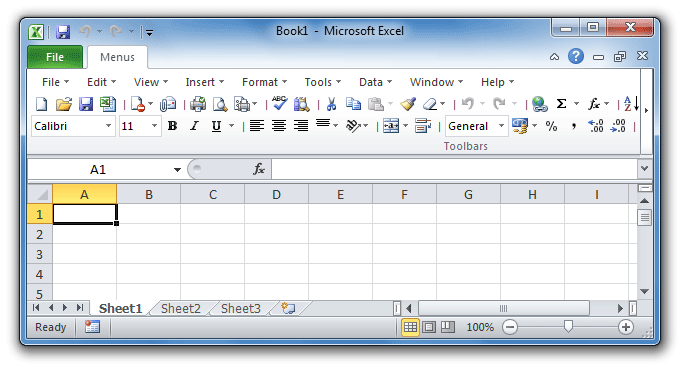
Screen Shot of Classic Menu for Excel