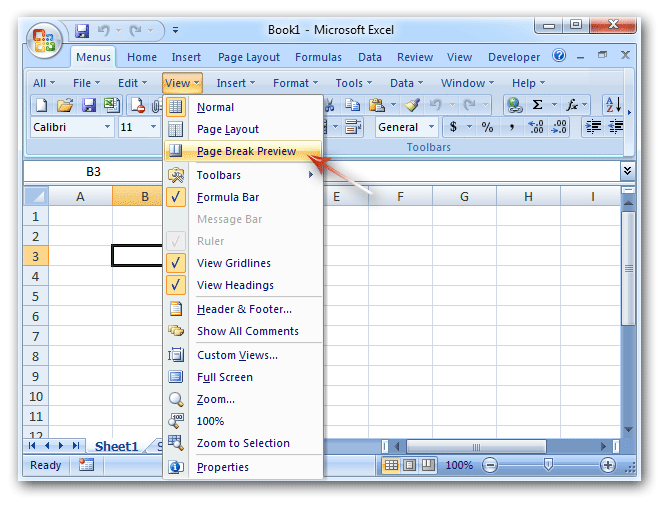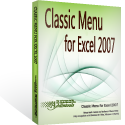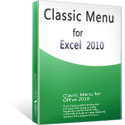Where is Page Break Preview in Microsoft Excel 2007, 2010, 2013, 2016, 2019 and 365?
- Familiar way to get Page Break Preview if you have Classic Menu for Office
- If you do not have Classic Menu for Office
How to Bring Back Classic Menus and Toolbars to Office 2007, 2010, 2013, 2016, 2019 and 365? |
Sometimes part of workbook content is printed in an extra paper? Content is too much that you may be forget to preview before print? Take the Page Break preview in Microsoft Excel 2007, 2010, 2013, 2016, 2019 and 365. This feature will make your view a preview of where page will break during printing. Here we will prepare two methods to find this feature in Microsoft Excel 2007, 2010, 2013, 2016, 2019 and 365 for you:
Familiar way to get Page Break Preview if you have Classic Menu for Office
Classic Menu for Office enables you to seek features in Microsoft Excel 2007/2010/2013/2016/2019 Ribbon with the same way that you did in classic menu interface of Microsoft Excel 2003:
- Click the View drop down menu in main menus;
- Then you will view the Page Break Preview item.
Figure 1: the Page Break Preview in Classic Menu
Seek Page Break Preview in Ribbon if you do not have Classic Menu for Office
If you do not have Classic Menu for Office, this tip will guide you to find out the Page Break Preview in Microsoft Excel 2007/2010/2013/2016/2019 Ribbon:
- Click the view tab;
- Go to the Workbook Views group;
- Then you will view the Page Break Preview button.
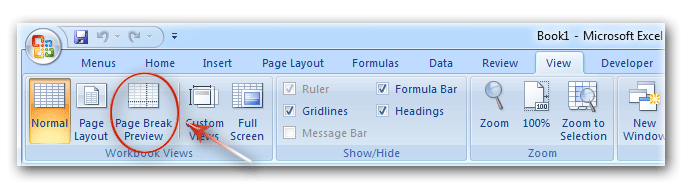
Figure 2: the Page Break Preview button in Excel 2007/2010 Ribbon
More Tips for Microsoft Excel 2007, 2010, 2013, 2016, 2019 and 365 (includes Office 365)
- Where is AutoFormat
- Where is Control Toolbox
- Where is Document Properties
- Where is Edit Menu
- Where is Format Menu
- Where is Insert Menu
- Where is Page Break Preview
- Where is Tools Menu
- More...
Classic Menu for Office
Brings the familiar classic menus and toolbars back to Microsoft Office 2007, 2010, 2013, 2016, 2019 and 365. You can use Office 2007/2010/2013/2016 immediately without any training. Supports all languages, and all new commands of 2007, 2010, 2013, 2016, 2019 and 365 have been added into the classic interface.
Classic Menu for OfficeIt includes Classic Menu for Word, Excel, PowerPoint, OneNote, Outlook, Publisher, Access, InfoPath, Visio and Project 2010, 2013, 2016, 2019 and 365. |
||
 |
Classic Menu for Office 2007It includes Classic Menu for Word, Excel, PowerPoint, Access and Outlook 2007. |
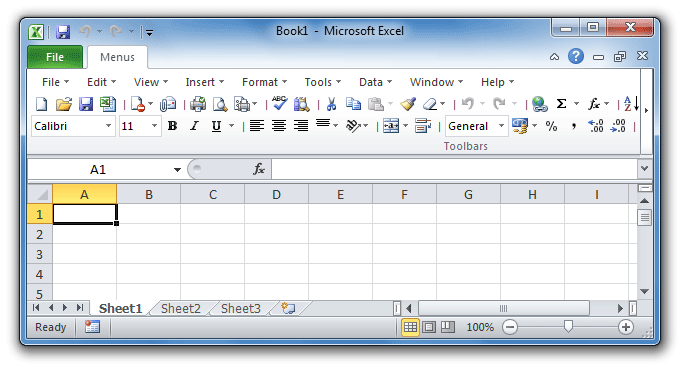
Screen Shot of Classic Menu for Excel