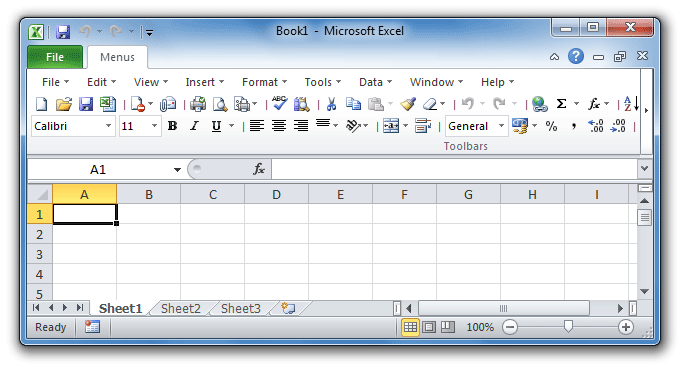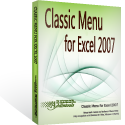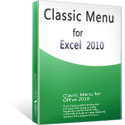Where is Lookup & Reference command in Excel 2007, 2010, 2013, 2016, 2019 and 365
- Find out Lookup & Reference in used way if you have Classic Menu for Office
- If you do not have Classic Menu for Office
How to Bring Back Classic Menus and Toolbars to Office 2007, 2010, 2013, 2016, 2019 and 365? |
Find out Lookup & Reference in used way if you have Classic Menu for Office
Do you feel that you are so sophisticated with old menus and toolbar that we can find out any commands immediately, but get frustrated in Excel 2007/2010/2013/2016/2019 Ribbon? Classic Menu for Office will help you! It is able to bring back old menus and toolbars in Microsoft Excel 2007, 2010, 2013, 2016, 2019 and 365 Ribbon. Read more…
Method A: Lookup & Reference command in Insert Menu if you have Classic Menu for Office
- Click Menus tab;
- Click Insert drop down menu;
- Click Function Library item;
- Then you will view the Lookup & Reference staying in the sub-item list of Function Library item.

Figure 1: Lookup & Reference in Microsoft Excel 2010 Insert Menu
Please click to know more information and free download Classic Menu for Office suites and programs.
Method B: Lookup & Reference command in old Toolbar if you have Classic Menu for Office
Old toolbar is recovered under Menus tab in Microsoft Excel 2007/2010/2013/2016/2019 Ribbon by Classic Menu for Office. We can find out the Lookup & Reference command from this old toolbar easily: the Lookup & Reference is in the drop down menus list of ![]() Function Library.
Function Library.

Figure 2: Lookup & Reference in Microsoft Excel 2010 Toolbar
Please click to know more information and free download Classic Menu for Office suites and programs.
Look for Lookup & Reference button in Ribbon if you do not have Classic Menu for Office
If you do not have Classic Menu for Office, you can find out the Lookup & Reference button in Function Library group under Formulas Tab.

Figure 3: Lookup & Reference button in Microsoft Excel 2010 Ribbon
Please click to know more information and free download Classic Menu for Office suites and programs.
More Tips for Microsoft Excel 2007, 2010, 2013, 2016, 2019 and 365
- Where is AutoFormat
- Where is Control Toolbox
- Where is Document Properties
- Where is Edit Menu
- Where is Format Menu
- Where is Insert Menu
- Where is Page Break Preview
- Where is Tools Menu
- More...
Classic Menu for Office
Brings the familiar classic menus and toolbars back to Microsoft Office 2007, 2010, 2013, 2016, 2019 and 365. You can use Office 2007/2010/2013/2016 immediately without any training. Supports all languages, and all new commands of 2007, 2010, 2013, 2016, 2019 and 365 have been added into the classic interface.
Classic Menu for OfficeIt includes Classic Menu for Word, Excel, PowerPoint, OneNote, Outlook, Publisher, Access, InfoPath, Visio and Project 2010, 2013, 2016, 2019 and 365. |
||
 |
Classic Menu for Office 2007It includes Classic Menu for Word, Excel, PowerPoint, Access and Outlook 2007. |