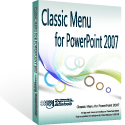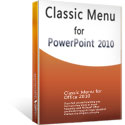Where is Custom Animation in Microsoft PowerPoint 2010 and 2013
- Familiar way to get Custom Animation if you have Classic Menu for Office
- Get Custom Animation in Ribbon
- Where is Custom Animation in PowerPoint 2007?
How to Bring Back Classic Menus and Toolbars to Office 2007, 2010, 2013, 2016, 2019 and 365? |
Familiar to get Custom Animation if you have Classic Menu for Office
In Microsoft PowerPoint , the Custom Animation has been renamed the Animation Pane. If you have Classic Menu, you can find it with the same way you did in Microsoft PowerPoint 2003:
- Click the Animation drop down menu in main menus;
- Select the Animation Pane item;
Figure 1
After clicking the Animation Pane item, the Animation Pane (is Custom Animation task Pane) will come out at the right side.

Figure 2
Get Custom Animation in Ribbon if you do not have Classic Menu for Office
Custom Animation is also renamed Animation Pane in Ribbon.
- Click the Animation Tab;
- Go to the Advanced Animation group;
- Go on to click the Animation Pane button;
- The Animation Pane (is Custom Animation task Pane) comes out just as figure 2 shows.

More tips for Microsoft PowerPoint
What is Classic Menu for Office
Brings your familiar classic menus and toolbars back to Microsoft PowerPoint 2007, 2010, 2013, 2016, 2019 and 365. You can use PowerPoint 2007/2010/2013/2016 immediately and efficiently, and don't need any trainings or tutorials when upgrading to Microsoft PowerPoint 2007, 2010, 2013, 2016, 2019 and 365.
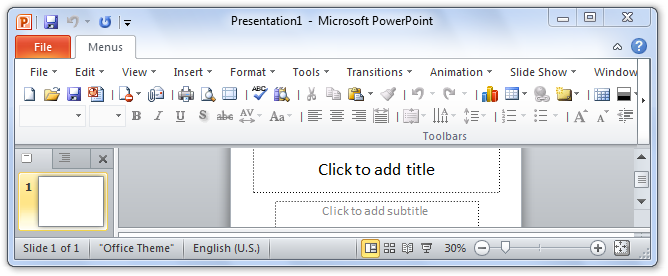
Classic Menu for OfficeIt includes Classic Menu for Word, Excel, PowerPoint, OneNote, Outlook, Publisher, Access, InfoPath, Visio and Project 2010, 2013, 2016, 2019 and 365. |
||
 |
Classic Menu for Office 2007It includes Classic Menu for Word, Excel, PowerPoint, Access and Outlook 2007. |