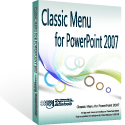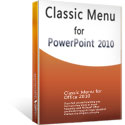Where is the Document Properties in PowerPoint 2007, 2010, 2013, 2016, 2019 and 365
Quick find out Document Properties in PowerPoint 2007/2010/2013 if you have Classic Menu
- Method A: View Document Properties in Document Properties Pane if you have Classic Menu
- Method B: View document properties in the Properties dialog box if you have Classic Menu
If you do not have Classic Menu
- Method A: view document properties in backstage view of PowerPoint 2010/2013/2016/2019
- Method B: view document properties in Document Properties Pane of PowerPoint 2010/2013
- Method C: view document properties in Properties dialog box of PowerPoint 2010/2013
- View document properties in the Ribbon of PowerPoint 2007
How to Bring Back Classic Menus and Toolbars to Office 2007, 2010, 2013, 2016, 2019 and 365? |
Quick find out Document Properties in PowerPoint 2007/2010/2013/2016/2019 if you have Classic Menu
Classic Menu for Office is designed to bring back classic style menus and toolbar. With classic menus, you can take the same steps to get features in Microsoft PowerPoint 2007/2010/2013/2016/2019 as those you did in Microsoft PowerPoint 2003.
Method A: View Document Properties in Document Properties Pane if you have Classic Menu
- Click the File drop down menu in main menus;
- Click the Prepare item;
- Click the Properties item.
Figure 1
After these clicks, you will view Document Properties Pane above workplace.

Figure 2
Method B: View document properties in the Properties dialog box if you have Classic Menu
- Click the File drop down menu in main menus;
- Click the View Document Properties… item.

Figure 3
After these two clicks, the Properties dialog box will pop up. And in this dialog box, you can view and change your presentation properties.

Figure 4
Get document properties in Ribbon if you do not have Classic Menu
Method A: View document properties in backstage view in PowerPoint 2010/2013
- Click the File tab and open the backstage view;
- Click the Info button on left bar;
- At right side, you will view your presentation properties.

Figure 5
Method B: View document properties in Document Properties Pane in PowerPoint 2010/2013
If you want to view document properties in Document Properties pane as we described above, you can continue clicking the Properties button and select the Show Document Pane item after you have viewed properties in backstage view. Then you will get the pane as figure 2 shows.

Figure 6
Method C: View document properties in Properties Dialog Box in PowerPoint 2010/2013
After you have view properties in backstage view, you can continue to clicking the Properties button and select the Advanced Properties item, and you will view the properties in Properties Dialog Box as figure 4 shows.
View document properties in the Ribbon of PowerPoint 2007
It's quite differtent in the File tab between PowerPoint 2010 and PowerPoint 2007. In PowerPoint 2007, there is no File tab. However, you can get the document properties from Office button:
- Click the Office button at the top right corner;
- Click the Prepare button;
- Go on to click the Properties item.
More tips for Microsoft PowerPoint
What is Classic Menu for Office
Brings your familiar classic menus and toolbars back to Microsoft PowerPoint 2007, 2010, 2013, 2016, 2019 and 365. You can use PowerPoint 2007/2010/2013/2016 immediately and efficiently, and don't need any trainings or tutorials when upgrading to Microsoft PowerPoint 2007, 2010, 2013, 2016, 2019 and 365.
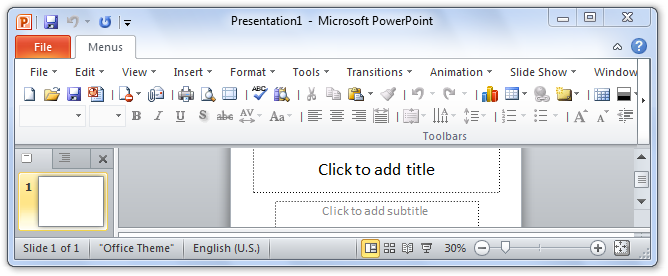
Classic Menu for OfficeIt includes Classic Menu for Word, Excel, PowerPoint, OneNote, Outlook, Publisher, Access, InfoPath, Visio and Project 2010, 2013, 2016, 2019 and 365. |
||
 |
Classic Menu for Office 2007It includes Classic Menu for Word, Excel, PowerPoint, Access and Outlook 2007. |