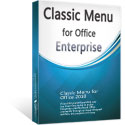Where is Copy Picture in Microsoft Project 2010 and 2013
- If you have Classic Menu for Project 2010 and 2013 installed
- If you have not Classic Menu for Project 2010 and 2013 installed
To copy a picture in Project seems like a piece of cake, users may find it so easy to do that. But when you have to adapt yourself to the new Ribbon interface in Project 2010 and 2013, you will be confused that where the familiar functions are.
How to Bring Back Classic Menus and Toolbars to Office 2007, 2010, 2013, 2016, 2019 and 365? |
Now let’s see where the Copy Picture function is in the Project 2010 and 2013.
If you have Classic Menu for Project 2010 and 2013 installed, you can …
Installing Classic Menu, there will be a “Menus” tab lying in the Ribbon. Click it, and you will get the familiar toolbars and menus here. And then click Edit, the Copy Picture option appears in the drop down menu.

If you have not Classic Menu for Project 2010 and 2013 installed, you can …
Without the familiar tools enabled into Project, maybe the new Ribbon users need to spend time in finding the function at the beginning. Click Task tab, go to the clipboard group, and you will see the Copy icon. Just click the arrow next to the Copy icon, and you will find the Copy Picture option.

 More Related Articles...
More Related Articles...
- Where is Copy Picture in Microsoft Project 2010, 2013, 2016, 2019 and 365
- Where is Insert Summary Task in Microsoft Project 2010, 2013, 2016, 2019 and 365
- Where is Show Summary Task in Microsoft Project 2010, 2013, 2016, 2019 and 365
- Where is Header and Footer in Microsoft Project 2010, 2013, 2016, 2019 and 365
- Where is Gantt Chart Wizard in Microsoft Project 2010, 2013, 2016, 2019 and 365
- Where is Tools Menu in Microsoft Project 2010, 2013, 2016, 2019 and 365
Classic Menu for Office Enterprise
|
More Screen Shots...