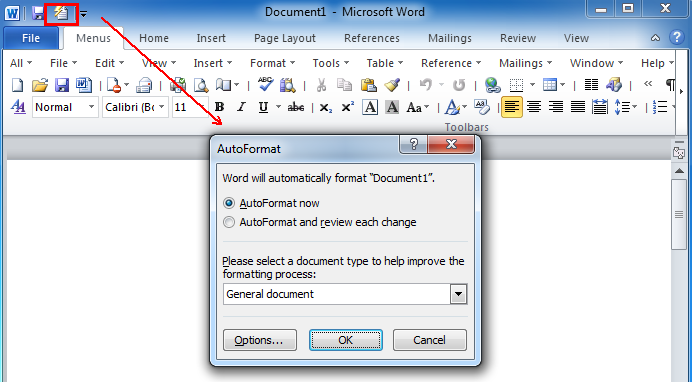Where is the AutoFormat in Microsoft Word 2007, 2010, 2013, 2016, 2019 and 365
- Where is the AutoFormat (if you are using Classic Menu for Office)
- Where is the AutoFormat (Method A: Locate in Proofing)
- Where is the AutoFormat (Method B: Add it into QAT)
How to Bring Back Classic Menus and Toolbars to Office 2007, 2010, 2013, 2016 and 365? |
Where is the AutoFormat (by Classic Menu for Office 2007/2010/2013)
It is very easy if you are using classic menu, just like working with Word 2003/2002/2000. Click the "Format" item on the main menu, you can see the "AutoFormat" item at the bottom.
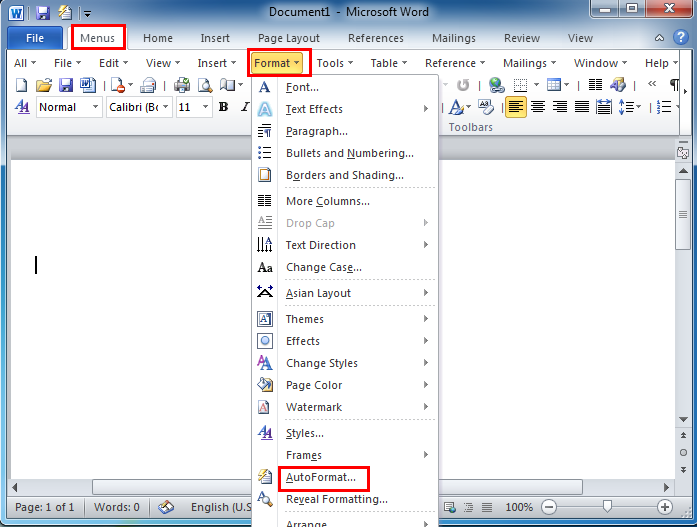
If you have not Classic Menu for Office
It may be a bit difficult to know where AutoFormat is in Word 2007/2010/2013/2016/2019 if you are not using Classic Menu for Office, but there are still a few ways to find it.
Method A: locate in Proofing
Click the "File" tab and click "Options" to bring up Word Options dialog. From the left sidebar click the "Proofing" and then click the "AutoCorrect Options". The AutoCorrect window will appear, from which AutoFormat options can be visible clearly at the left top.
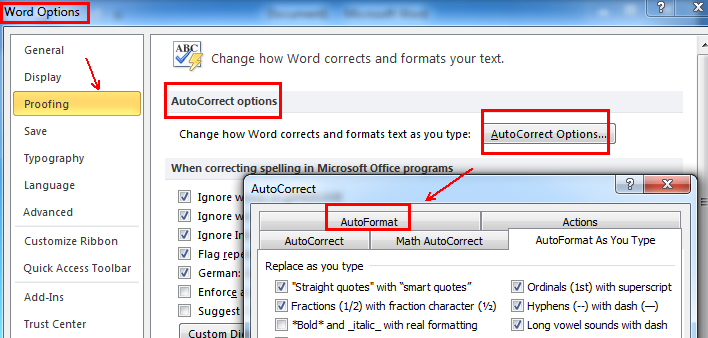
Method B: add into Quick Access Toolbar
1. Click the "Files" tab on the Ribbon and then click the
"Options". It will bring up Word Options dialog, from left sidebar click
"Quick Access Toolbar" and from the right pane select the "Commands nor
in the Ribbon" from the drop-down menu and then scroll down to find the
"AutoFormat" item in the dialog.
2.
Click the "AutoFormat", click the
"Add" button and finish it by clicking "OK" button.
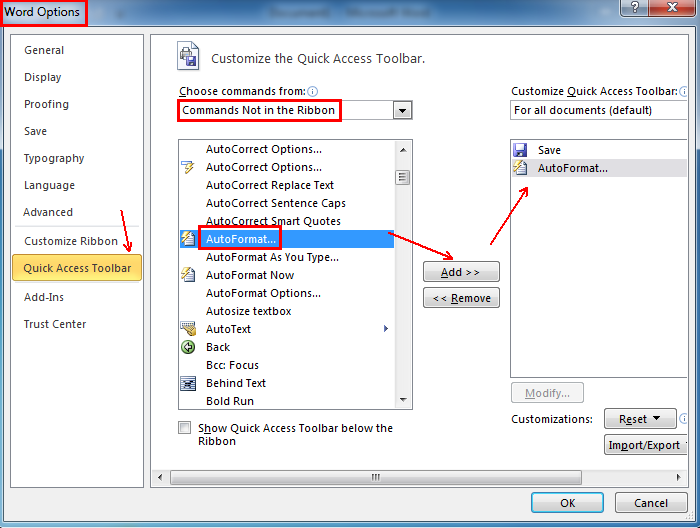
Thus, now you can find AutoFormat in word 2010/2013.
More Tips
What is Classic Menu for Office
The software Classic Menu for Office is designed for the people who are accustomed to the old interface of Microsoft Office 2003, XP (2002) and 2000. It brings back the classic menus and toolbars to Microsoft Office (includes Word) 2007, 2010, 2013, 2016, 2019 and 365. The classic view helps the people to smoothly upgrade to the latest version of Office, and work with Office 2007/2010/2013/2016 as if it were Office 2003 (and 2002, 2000).

Screen Shot of Classic Menu for Word
- All new features and commands of Office 2007, 2010, 2013, 2016, 2019 and 365 have been added to the menus and toolbars;
- Without any training or tutorials after upgrading, users can work with Office 2007/2010/2013/2016 immediately;
- Easy to find any command items you want to process;
- Easy to show or hide the classic menus, toolbars and ribbon tabs;
- Easy to install and use. Supports all languages. Free download!
Classic Menu for OfficeIt includes Classic Menu for Word, Excel, PowerPoint, OneNote, Outlook, Publisher, Access, InfoPath, Visio and Project 2010, 2013, 2016, 2019 and 365. |
||
 |
Classic Menu for Office 2007It includes Classic Menu for Word, Excel, PowerPoint, Access and Outlook 2007. |