Where is the Paragraph Spacing in Microsoft Word 2007, 2010, 2013, 2016, 2019 and 365
How to Bring Back Classic Menus and Toolbars to Office 2007, 2010, 2013, 2016 and 365? |
If you have not Classic Menu for Office:
Launch Word 2007/2010/2013, click the "Home" tab on the ribbon and navigate to the "Change Styles" item under the Styles options. And then click this item, there will pop up a drop-down menu, in which the "Paragraph Spacing" is at the bottom obviously. Point to the "Paragraph Spacing" item in the menu, and a Built-In dialog will appear, where you can edit, set and custom Paragraph Spacing in word 2010.
See it below:

If you are using Classic Menu for Office:
Click the "Format" under the Menus tab in the toolbar and a drop-down menu will appear. Click the "Change Styles" from the Format menu and you will see "Paragraph Spacing" item at the bottom of the popup sub-menu.
See it below:
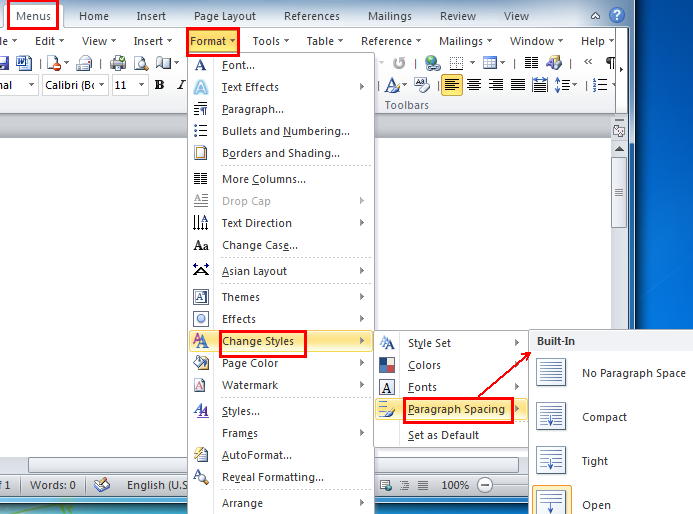
Note that It will bring up a Built-In dialog if you point to "Paragraph Spacing", and there are five styles of Paragragraph Spacing for your option: Compact, Tight, Open, Relaxed and Double. Mouse the mouse pointer to these options one by one, you will see the preview automatically.
Of course, if you want more advanced setting about Paragraph Spacing, click the Custom Paragraph Spacing item, where you can make the setting to meet your needs.
More Articles
More Tips
What is Classic Menu for Office
The software Classic Menu for Office is designed for the people who are accustomed to the old interface of Microsoft Office 2003, XP (2002) and 2000. It brings back the classic menus and toolbars to Microsoft Office (includes Word) 2007, 2010, 2013, 2016, 2019 and 365. The classic view helps the people to smoothly upgrade to the latest version of Office, and work with Office 2007/2010/2013/2016 as if it were Office 2003 (and 2002, 2000).

Screen Shot of Classic Menu for Word
- All new features and commands of Office 2007, 2010, 2013, 2016, 2019 and 365 have been added to the menus and toolbars;
- Without any training or tutorials after upgrading, users can work with Office 2007/2010/2013/2016 immediately;
- Easy to find any command items you want to process;
- Easy to show or hide the classic menus, toolbars and ribbon tabs;
- Easy to install and use. Supports all languages. Free download!
Classic Menu for OfficeIt includes Classic Menu for Word, Excel, PowerPoint, OneNote, Outlook, Publisher, Access, InfoPath, Visio and Project 2010, 2013, 2016, 2019 and 365. |
||
 |
Classic Menu for Office 2007It includes Classic Menu for Word, Excel, PowerPoint, Access and Outlook 2007. |








