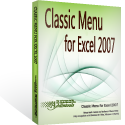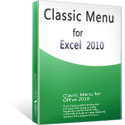Where is Border in Microsoft Excel 2007, 2010, 2013, 2016, 2019 and 365
- Familiar way to find out Border if you have Classic Menu for Office
- If you do not have Classic Menu for Office
How to Bring Back Classic Menus and Toolbars to Office 2007, 2010, 2013, 2016, 2019 and 365? |
Familiar way to find out Border if you have Classic Menu for Office
Classic Menu for Office aims to bring back user interface of Office 2003/XP(2002)/2000 into Excel 2007/2010/2013’s Ribbon under Menus tab. You can find out the classic drop down menus and toolbar. If you have installed Classic Menu for office on your computer, you can easily find out the border button in toolbar. The Figure 1 will show you the details:
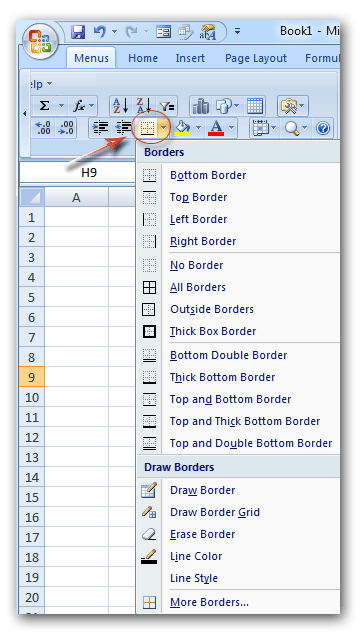 |
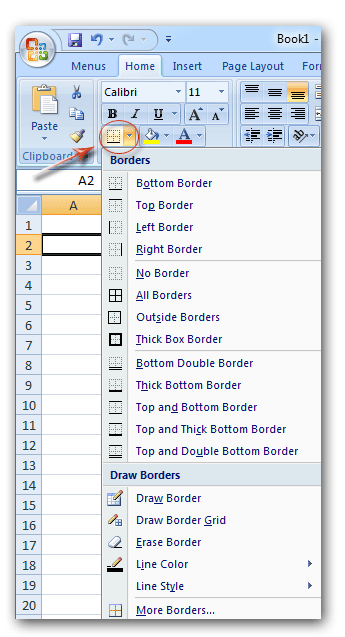 |
| Figure 1: Border Button in Toolbar | Figure 2: Border Button in Ribbon |
Find out Border in Ribbon if you do not have Classic Menu for Office
If you do not have Classic Menu for Office, please follow these steps to find out the border button in Excel 2007/2010/2013/2016/2019 Ribbons:
- Click the Home tab;
- Go to Font group;
- Then you will view the border button, as the figure 2 shows above.
More Tips for Microsoft Excel 2007, 2010, 2013, 2016, 2019 and 365
- Where is AutoFormat
- Where is Control Toolbox
- Where is Document Properties
- Where is Edit Menu
- Where is Format Menu
- Where is Insert Menu
- Where is Page Break Preview
- Where is Tools Menu
- More...
Classic Menu for Office
Brings the familiar classic menus and toolbars back to Microsoft Office 2007, 2010, 2013, 2016, 2019 and 365. You can use Office 2007/2010/2013/2016 immediately without any training. Supports all languages, and all new commands of 2007, 2010, 2013, 2016, 2019 and 365 have been added into the classic interface.
Classic Menu for OfficeIt includes Classic Menu for Word, Excel, PowerPoint, OneNote, Outlook, Publisher, Access, InfoPath, Visio and Project 2010, 2013, 2016, 2019 and 365. |
||
 |
Classic Menu for Office 2007It includes Classic Menu for Word, Excel, PowerPoint, Access and Outlook 2007. |
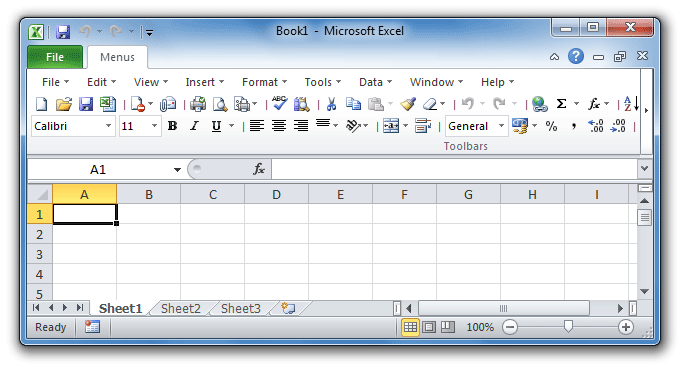
Screen Shot of Classic Menu for Excel