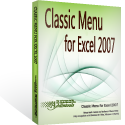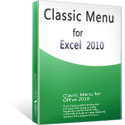Where is Row Auto Height in Microsoft Excel 2007, 2010, 2013, 2016, 2019 and 365?
- Quickly get Row Auto Height in familiar way if you have Classic Menu for Office
- If you do not have Classic Menu for Office
How to Bring Back Classic Menus and Toolbars to Office 2007, 2010, 2013, 2016, 2019 and 365? |
Quickly get Row Auto Height in familiar way if you have Classic Menu for Office
If you can’t find out the Row Auto Height command on Microsoft Excel 2007/2010/2013/2016/2019 Ribbon, you should try Classic Menu for Office, which will show old menus and toolbars of Excel 2003/XP(2002)/2000 in the Ribbon user interface, and help you work in Excel 2007/2010/2013/2016/2019 as if it were Excel 2003.
Method A: Row Auto Height command in Format Menu if you have Classic Menu for Office
- Click the Menus tab;
- Click Format drop down menu;
- Click Row item;
- Then you will view the AutoFit Row Height item staying in the sub-item list of Row item. The Auto Fit Row Height is the right thing we are looking for.
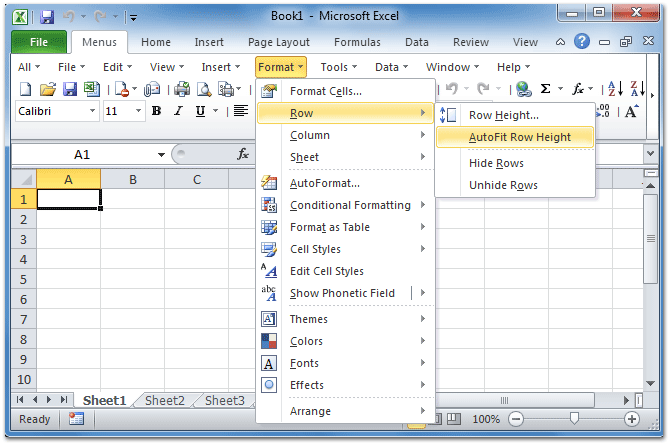
Figure 1: Auto Row Height in Microsoft Excel 2010 Format Menu
Please click to know more information and free download Classic Menu for Office suites and programs.
Method B: Row Auto Height command in old Toolbar if you have Classic Menu for Office
If you have installed Classic Menu for Office, you will find out the old toolbars of Microsoft Excel 2003 under Menus tab in Excel 2007/2010/2013/2016/2019 Ribbon. You will easily find out the Auto Fit Row Height in the drop down list of Format button.
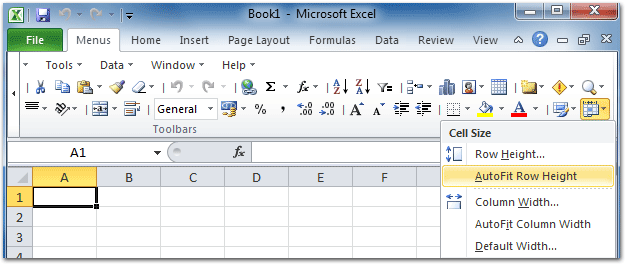
Figure 2: AutoFit Row Height in Microsoft Excel 2010 Toolbar
Please click to know more information and free download Classic Menu for Office suites and programs.
Look for Row Auto Height command in Ribbon if you do not have Classic Menu for Office
If you do not have Classic Menu for Office, these steps will help you to find out the AutoFit Row Height:
- Click Home tab;
- Go to Cells group;
- Click Format button;
- Then you will view the AutoFit Row Height in the drop down list.
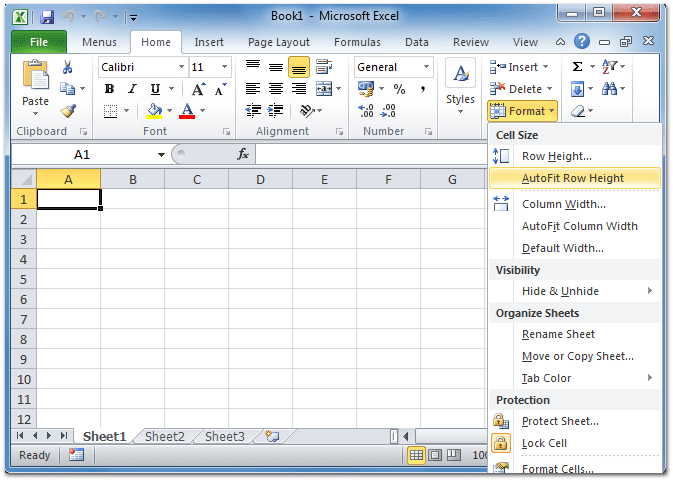
Figure 3: AutoFit Row Height in Microsoft Excel 2010 Ribbon
Please click to know more information and free download Classic Menu for Office suites and programs.
More Tips for Microsoft Excel 2007, 2010, 2013, 2016, 2019 and 365 (includes Office 365)
- Where is AutoFormat
- Where is Control Toolbox
- Where is Document Properties
- Where is Edit Menu
- Where is Format Menu
- Where is Insert Menu
- Where is Page Break Preview
- Where is Tools Menu
- More...
Classic Menu for Office
Brings the familiar classic menus and toolbars back to Microsoft Office 2007, 2010, 2013, 2016, 2019 and 365. You can use Office 2007/2010/2013/2016 immediately without any training. Supports all languages, and all new commands of 2007, 2010, 2013, 2016, 2019 and 365 have been added into the classic interface.
Classic Menu for OfficeIt includes Classic Menu for Word, Excel, PowerPoint, OneNote, Outlook, Publisher, Access, InfoPath, Visio and Project 2010, 2013, 2016, 2019 and 365. |
||
 |
Classic Menu for Office 2007It includes Classic Menu for Word, Excel, PowerPoint, Access and Outlook 2007. |
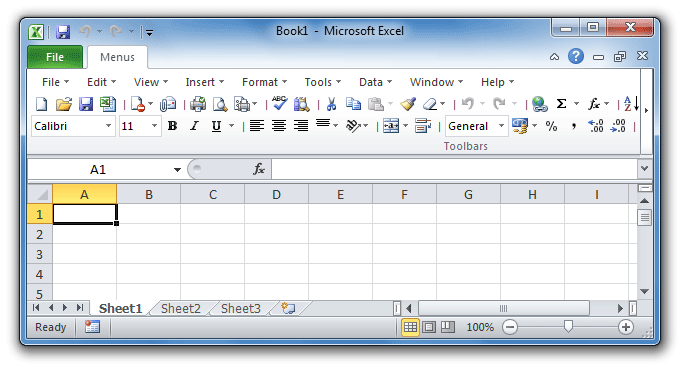
Screen Shot of Classic Menu for Excel