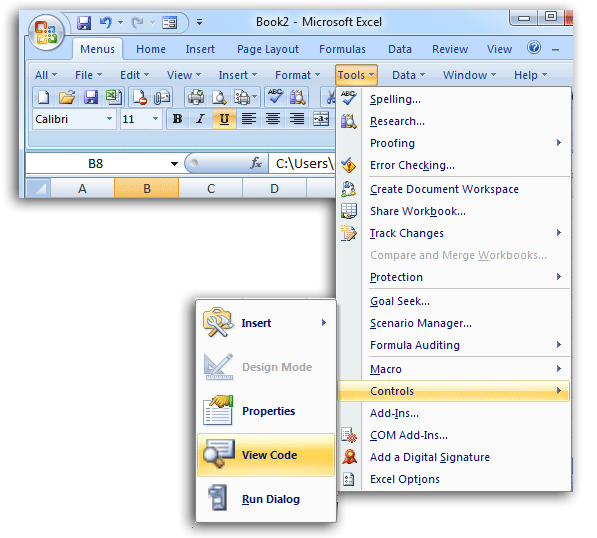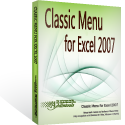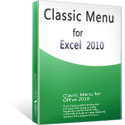Where is Visual Basic Editor in Microsoft Excel 2007, 2010, 2013, 2016, 2019 and 365?
- Seek for Visual Basic Editor quickly if you have Classic Menu for Office
- If you do not have Classic Menu for Office
How to Bring Back Classic Menus and Toolbars to Office 2007, 2010, 2013, 2016, 2019 and 365? |
Seek for Visual Basic Editor quickly if you have Classic Menu for Office
If you have installed Classic Menu for Office on our computer, you can find out the Visual Basic Editor in a familiar user interface of Microsoft Excel 2003/XP(2002)/2000:
- Click the Tools drop down menu under Menus tab;
- Click the Control item;
- Continue to click the View Code item, and then you will view the Visual Basic Editor Window pops up.
Figure 1: Open Visual Basic Editor from Classic Menu
Click the View Code item, and then you will view the Visual Basic Editor Window pops up.
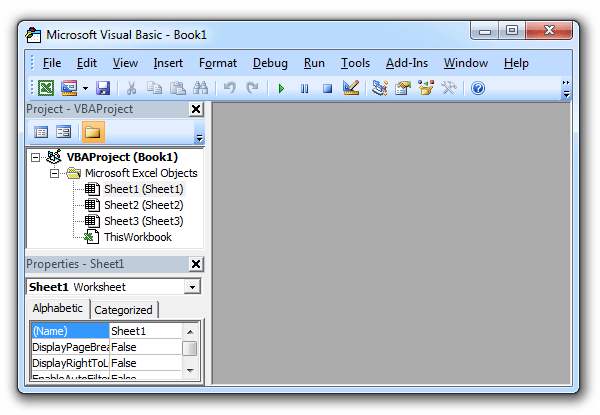
Figure 2: Visual Basic Editor
More Classic Menu for Office...
Find out Visual Basic Editor in Ribbon if you do not have Classic Menu for Office
In Microsoft Excel 2007, 2010, 2013, 2016, 2019 and 365 Ribbon, it is hard to find out the Visual Basic Editor command. That’s because it is moved into Developer tab, which is not in Ribbon:
- Firstly of all you need to add Developer Tab into Microsoft Excel 2007/2010/2013/2016/2019 Ribbon. Here are two tips:
How to add Developer Tab into Excel 2007 Ribbon?
How to add Developer Tab into Excel 2010/2013/2016/2019 Ribbon? - Click the Developer tab;
- Go to the Code group;
- Then you will view the Visual Basic button. Click it, and you will enter the Visual Basic Editor window.
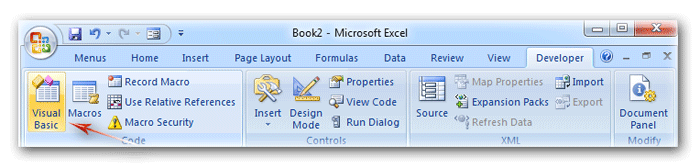
Figure 3: Open Visual Basic Editor from Ribbon
More Tips for Microsoft Excel 2007, 2010, 2013, 2016, 2019 and 365 (includes Office 365)
- Where is AutoFormat
- Where is Control Toolbox
- Where is Document Properties
- Where is Edit Menu
- Where is Format Menu
- Where is Insert Menu
- Where is Page Break Preview
- Where is Tools Menu
- More...
Classic Menu for Office
Brings the familiar classic menus and toolbars back to Microsoft Office 2007, 2010, 2013, 2016, 2019 and 365. You can use Office 2007/2010/2013/2016 immediately without any training. Supports all languages, and all new commands of 2007, 2010, 2013, 2016, 2019 and 365 have been added into the classic interface.
Classic Menu for OfficeIt includes Classic Menu for Word, Excel, PowerPoint, OneNote, Outlook, Publisher, Access, InfoPath, Visio and Project 2010, 2013, 2016, 2019 and 365. |
||
 |
Classic Menu for Office 2007It includes Classic Menu for Word, Excel, PowerPoint, Access and Outlook 2007. |
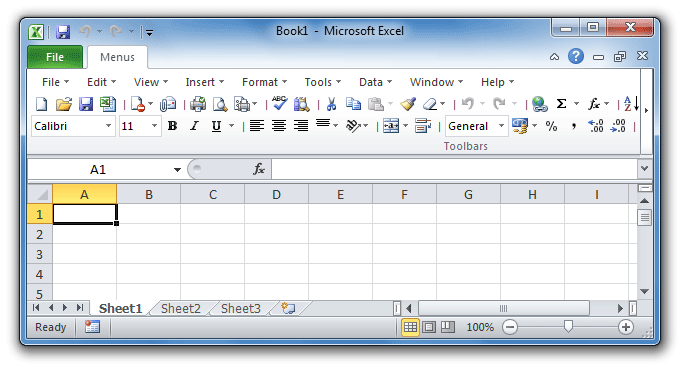
Screen Shot of Classic Menu for Excel