Where is the Clear Formatting in Microsoft Word 2007, 2010, 2013, 2016, 2019 and 365?
- If you have Classic Menu for Word 2007/2010/2013/2016/2019 installed, you can…
- If you don't have Classic Menu for Word 2007/2010/2013/2016/2019 installed, you can…
With Clear Formatting function, you can remove all the formatting on a block of selected text, or a paragraph, or the whole text. The formatting such as font, size, text attributes (bold or italic), and color you applied in the text can be cleared with one click, and then the text will return to its default style. Here are three ways to get this function in Microsoft Word 2007, 2010, 2013, 2016, 2019 and 365, where two of them are fantastic ways to let you work in Word 2007, 2010, 2013, 2016, 2019 and 365 as it was in Word 2003/XP(2002)/2000.
How to Bring Back Classic Menus and Toolbars to Office 2007, 2010, 2013, 2016 and 365? |
Use the familiar Word 2003 style in working with Word 2007/2010/2013/2016/2019 if you have Classic Menu for Word installed.
Method A:
Just take Microsoft Word 2010 for example, which is as well as in Word 2007/2013. With Classic Menu for Word 2007/2010/2013/2016/2019 installed, you can click Menus tab to get back the classic style interface.
- Click Menus tab
- Choose Clear on the Edit menu
- Select Clear Formats
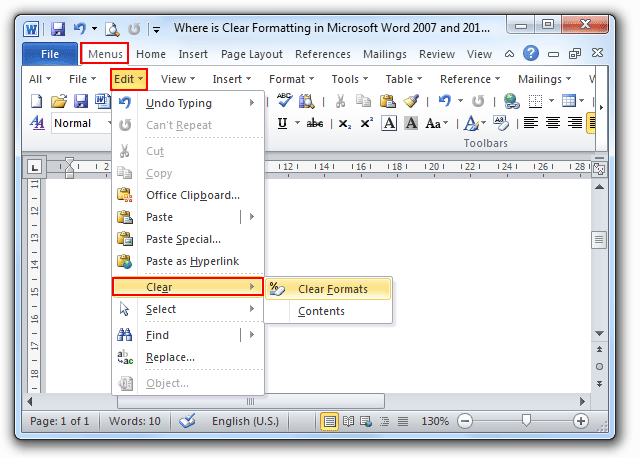
Method B:
- Click Menus tab
- Click the Clear Format button located in the Toolbars
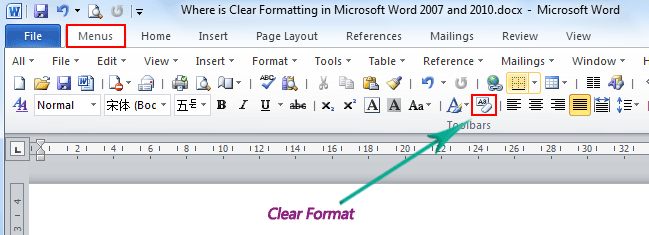
If you have not Classic Menu for Word 2007/2010/2013/2016/2019 installed, you can …
- Click Home tab
- Move to Font group
- Click the Clear Format button

More Tips
What is Classic Menu for Office
The software Classic Menu for Office is designed for the people who are accustomed to the old interface of Microsoft Office 2003, XP (2002) and 2000. It brings back the classic menus and toolbars to Microsoft Office (includes Word) 2007, 2010, 2013, 2016, 2019 and 365. The classic view helps the people to smoothly upgrade to the latest version of Office, and work with Office 2007/2010/2013/2016 as if it were Office 2003 (and 2002, 2000).

Screen Shot of Classic Menu for Word
- All new features and commands of Office 2007, 2010, 2013, 2016, 2019 and 365 have been added to the menus and toolbars;
- Without any training or tutorials after upgrading, users can work with Office 2007/2010/2013/2016 immediately;
- Easy to find any command items you want to process;
- Easy to show or hide the classic menus, toolbars and ribbon tabs;
- Easy to install and use. Supports all languages. Free download!
Classic Menu for OfficeIt includes Classic Menu for Word, Excel, PowerPoint, OneNote, Outlook, Publisher, Access, InfoPath, Visio and Project 2010, 2013, 2016, 2019 and 365. |
||
 |
Classic Menu for Office 2007It includes Classic Menu for Word, Excel, PowerPoint, Access and Outlook 2007. |








