Where is the Document Property in Word 2007, 2010, 2013, 2016, 2019 and 365
- If you have Classic Menu for Word 2007/2010/2013/2016/2019 installed
- If you don't have Classic Menu for Word 2007, 2010, 2013, 2016, 2019 and 365 installed
If you want to view or change the document property in Microsoft Word 2007, 2010, 2013, 2016, 2019 and 365, there will be a bit difficult. Because of the difference between Word 2003/XP(2002)/2000 and 2007/2010/2013, users who are accustomed to the previous interface will find it hard to get the properties view. This article points out the position of the document property in two ways, hope it helps.
How to Bring Back Classic Menus and Toolbars to Office 2007, 2010, 2013, 2016 and 365? |
Use the familiar Word 2003 style in working with Word 2007, 2010, 2013, 2016, 2019 and 365 if you have Classic Menu for Word installed.
With Classic Menu for Word 2007/2010/2013/2016/2019 installed, you can click Menus tab to get back the classic style interface.
- Click Menus tab
- On File menu, choose Prepare
- Click Property in the drop down menu, you will see the document properties panel staying below the Ribbon at the similar place as in Word 2003/XP(2002)/2000.
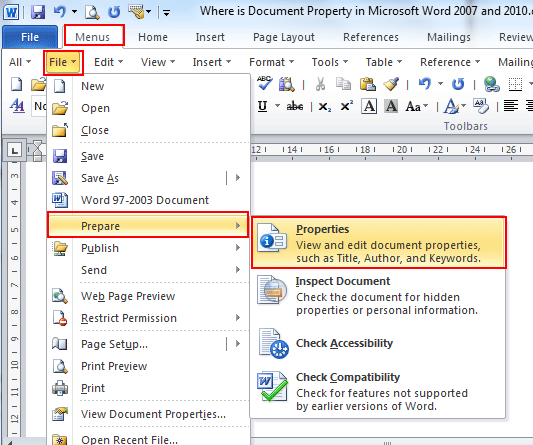
If you have not Classic Menu for Word 2007/2010/2013/2016/2019 installed
Word 2007:
Click Office Button (on the top-left) > Prepare > Properties. The properties panel will be showed. Click the Advanced Properties (on the top-left of the panel). The old Document Property dialog will be showd.
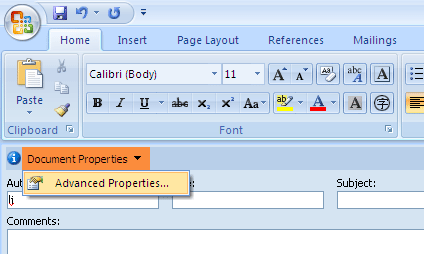
Word 2010 and 2013:
- Click File tab
- On Info part, move to Properties in the right side of the pane
- Click the down arrow, and choose Advanced Properties in the menu
- You will get a pop up window, where you can make change in the dialog
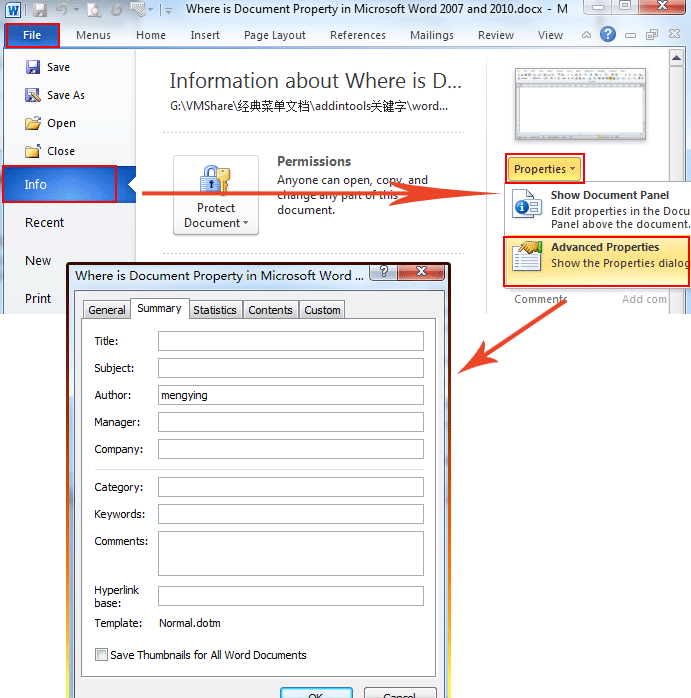
More Tips
What is Classic Menu for Office
The software Classic Menu for Office is designed for the people who are accustomed to the old interface of Microsoft Office 2003, XP (2002) and 2000. It brings back the classic menus and toolbars to Microsoft Office (includes Word) 2007, 2010, 2013, 2016, 2019 and 365. The classic view helps the people to smoothly upgrade to the latest version of Office, and work with Office 2007/2010/2013/2016 as if it were Office 2003 (and 2002, 2000).

Screen Shot of Classic Menu for Word
- All new features and commands of Office 2007, 2010, 2013, 2016, 2019 and 365 have been added to the menus and toolbars;
- Without any training or tutorials after upgrading, users can work with Office 2007/2010/2013/2016 immediately;
- Easy to find any command items you want to process;
- Easy to show or hide the classic menus, toolbars and ribbon tabs;
- Easy to install and use. Supports all languages. Free download!
Classic Menu for OfficeIt includes Classic Menu for Word, Excel, PowerPoint, OneNote, Outlook, Publisher, Access, InfoPath, Visio and Project 2010, 2013, 2016, 2019 and 365. |
||
 |
Classic Menu for Office 2007It includes Classic Menu for Word, Excel, PowerPoint, Access and Outlook 2007. |








