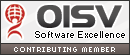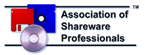|
How to deploy the classic user interface in quiet mode (Windows XP only)?Note: The silent installation is not supported by Windows Vista and Windows 7. 1. Please download the MSI package from the download page 2. Enter the command prompt: Click "Start"
> "All Programs" > "Accessories" > "Command
Prompt". 3. Type as following (you can copy and paste the following sentence): Setup_OfficeMenu_Ent.msi /quiet PROP_HIDEALLMENUITEM=0 PROP_HIDEBUILDINTABS=1 PROP_SHOWATLAST=0 PROP_LICENSENAME="User Name" PROP_LICENSECODE=XXXXXX-XXXXXX-XXXXXX-XXXXXX-XXXXXX Tip:
PROP_HIDEALLMENUITEM:
|
Please see: How to deploy to whole enterprise or organization?
 Deploy Classic Menu for Office in Quiet Mode (Windows XP only)
Deploy Classic Menu for Office in Quiet Mode (Windows XP only)