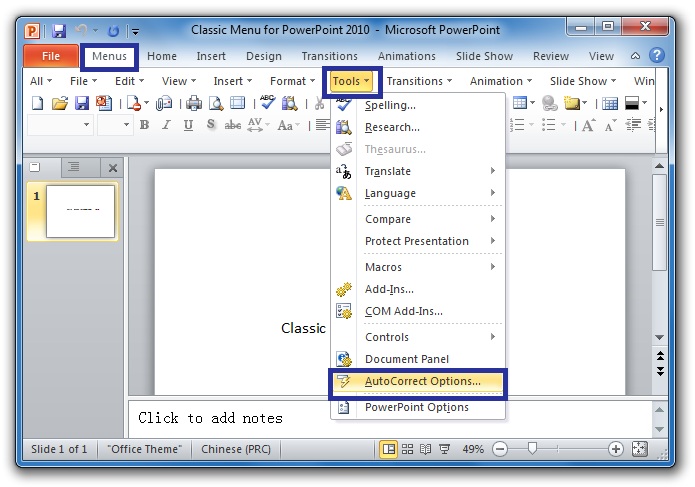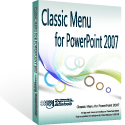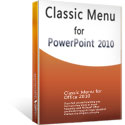Where is AutoFit in Microsoft PowerPoint 2007, 2010, 2013, 2016, 2019 and 365
- Easily get AutoFit in PowerPoint 2010/2007 if you have Classic Menu for Office
- If you do not have Classic Menu for Office...
How to Bring Back Classic Menus and Toolbars to Office 2007, 2010, 2013, 2016, 2019 and 365? |
Easily get AutoFit in PowerPoint 2010/2007 if you have Classic Menu for Office
Classic Menu for PowerPoint adds a Menus tab between File tab and Home tab in PowerPoint Ribbon. You will go back to the familiar world of PowerPoint 2003 with this Menus tab.
- Step 1: Click the Tools drop down menu in main menus;
- Step 2: Select the AutoCorrect Options item, then the AutoCorrect dialog pops up;
Figure 1
- Step 3: Click the Auto Format As You Type ;
- Step 4: Now you will view AutoFit feature in this dialog as figure 2 shows.
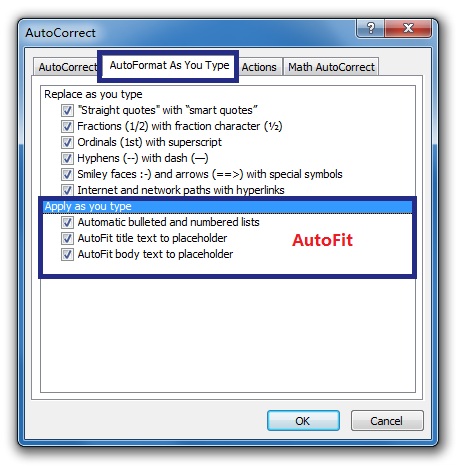
Figure 2
Click to know more Classic Menus...
Get AutoFit in Ribbon if you do not have Classic Menu for Office
In PowerPoint 2010/2007, the AutoFit feature is hidden in PowerPoint Options deeply. It will take almost 7 steps to dig AutoFit feature out!
- 1. Click the File Tab in PowerPoint 2010; Or Click the Office button in PowerPoint 2007;
- 2. Select the Options button at left bar;
- 3. Then you will see PowerPoint Options dialog coming out;
- 4. Select the Proofing button at left bar;
- 5. Click the AutoCorrect Options button;
- 6. Now AutoCorrect dialog pops up, just as we describe this in the first method, (View Figure 2);
- 7. Click the Auto Format As You Type, and you will view AutoFit feature in this dialog.
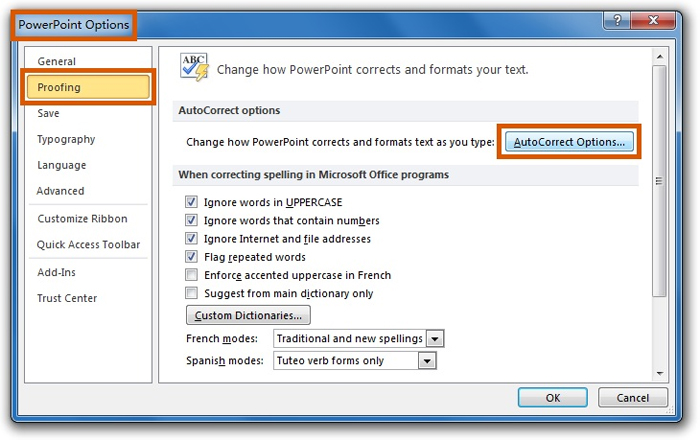
Figure 3
More tips for Microsoft PowerPoint
What is Classic Menu for Office
Brings your familiar classic menus and toolbars back to Microsoft PowerPoint 2007, 2010, 2013, 2016, 2019 and 365. You can use PowerPoint 2007/2010/2013/2016 immediately and efficiently, and don't need any trainings or tutorials when upgrading to Microsoft PowerPoint 2007, 2010, 2013, 2016, 2019 and 365.
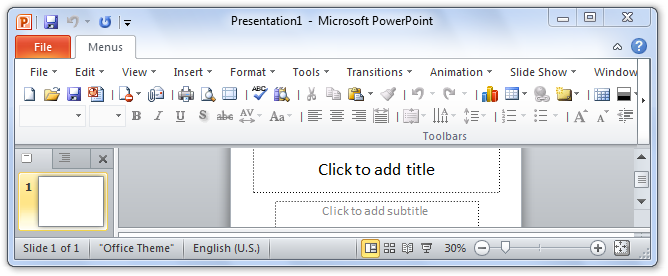
Classic Menu for OfficeIt includes Classic Menu for Word, Excel, PowerPoint, OneNote, Outlook, Publisher, Access, InfoPath, Visio and Project 2010, 2013, 2016, 2019 and 365. |
||
 |
Classic Menu for Office 2007It includes Classic Menu for Word, Excel, PowerPoint, Access and Outlook 2007. |